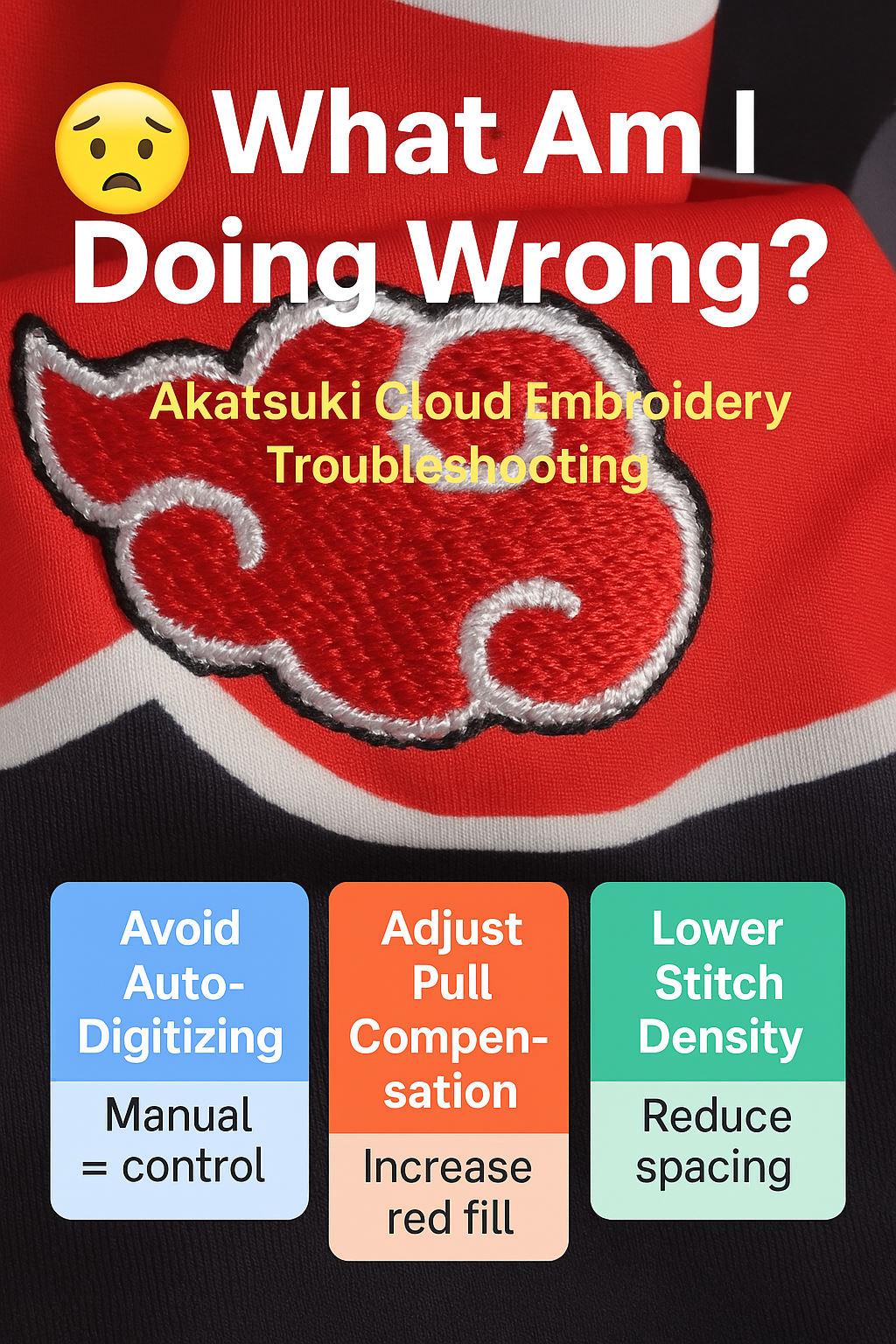
😬 Why Your Embroidery Looks Off (and How to Fix It Fast!)
🧵 What Am I Doing Wrong? — Akatsuki Cloud Embroidery Troubleshooting 🌩️✨
If you’ve ever stitched a cool anime-inspired design — like this bold red Akatsuki cloud — only to end up with wobbly edges or pulled outlines, you’re not alone! 😅 Many beginners face the same struggles when they start digitizing in Wilcom and stitching on machines like the Brother PE800.
Let’s break down what went wrong — and how to make your embroidery crisp, clean, and powerful again. 💪
🔍 Common Problems in This Stitch
👁 Observation:
The white and black borders were supposed to be satin stitches, but they look uneven. The red fill seems to pull the outlines inward — especially on the bottom-left and upper-right.
💬 “The red fill should have increased pull compensation all the way to the black outline…” — embroidery expert comment
🧵 Diagnosis:
That’s a classic pull compensation issue. When your stitch density is too high, the thread pulls inward, shrinking the fill area and leaving gaps between layers.
💡 Quick Fixes From the Community
💬 “Auto digitizing is what’s wrong. If that’s not auto, you need more experience.”
💬 “They have Wilcom — that’s a good start!”
💬 “Jesus, I’d just buy the design. My Akatsuki clouds are flawless every time.” 😅
These comments might sound harsh, but they hold truth — and experience.
Let’s turn them into practical advice you can use today 👇
🧠 Tip #1: Avoid Auto-Digitizing
Manual digitizing = control.
Auto tools in Wilcom often guess wrong about stitch direction, density, and compensation.
Instead, trace each section manually and set the stitch angle based on fabric stretch direction.
🧩 Tip #2: Adjust Pull Compensation
Increase pull comp on the red fill until it overlaps slightly under the black border.
This ensures the colors meet perfectly once stitched. Start with +0.2 to +0.4 mm and test on scrap fabric.
⚙️ Tip #3: Lower Stitch Density
Overly tight fills distort the base fabric.
Try 0.35–0.40 mm spacing for medium-weight fabric with cutaway stabilizer.
🧷 Tip #4: Check Tension and Stabilizer
Using cutaway is good — but make sure it’s firm and hooped tightly.
Loose hooping = shifting outlines.
If you see puckering, reduce top tension slightly and check bobbin thread balance.
🎨 Tip #5: Rethink Stitch Direction
For outlines, run satin stitches up and down rather than sideways.
This balances tension across the shape and reduces distortion — especially on curvy motifs like clouds ☁️.
💬 Final Thoughts
Embroidery is equal parts art and engineering. Every stitch you make teaches you something new.
Even pros once had designs that looked “a little off” — what matters is experimenting and learning.
🪡 Next time your outline shifts or colors pull, don’t panic — tweak your pull comp, density, and direction. Soon your Akatsuki cloud will look ready for the Hidden Rain Village. 🌧️🔥
🎯 Key takeaway:
Perfect embroidery = right settings + patience + test swatches.
Wilcom + Brother PE800 is a powerful combo — you just need to tune it!


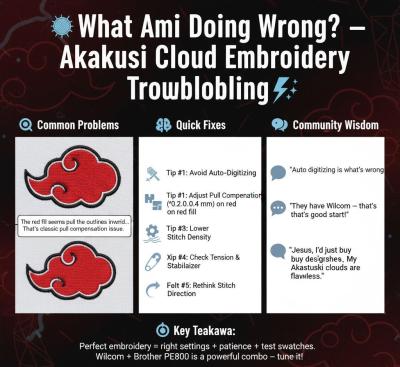

Recommended Comments