This beautiful and useful biscornu
Biscornu is a French word, meaning something like “quirky”. You can see these cute thingies in almost every home. Even those who only sew on a button or two from time to time, keep them within reach as something to stick superfluous pins and needles in. A skillfully crafted biscornu may serve as an admirable decoration. But that’s all prattle.
My point is this: almost all DIY biscornu tutorials concentrate on pincushions for cross-stitch embroidery done by hand, and practically nobody ever mentions the possibility of doing all the sewing and embroidery on a machine.
As I already said, the work “biscornu” is of a French origin. It literally means “something uneven”, “with horns or projections”, “irregular”, “funny”, absurd”. For the embroiderers, this word denotes a small polygonal cushion, more or less symmetrical. This skewed little thing may serve as a pincushion, a pendant, a keychain, a scissors fob, and even an ornament. If you add some suitable adornment, you can even hang it on a Christmas tree! Many people would be happy to receive one as a present. Let’s create a biscornu. In this article, I’ll tell you how I made my own.

To make a biscornu, you’ll need:
- 1. A piece of evenly woven fabric (linen or dense cotton).
- 2. An embroidery machine.
- 3. Embroidery threads.
- 4. Optionally, buttons, beads or seed beads, sequins, and rhinestones.
- 5. Water-soluble or tearaway stabilizer.
- 6. A design (you may get one from our store https://embroideres.com/).
1. Let’s start by hooping stabilizer and fabric. Tighten the screw and additionally secure the fabric with pins, so that it doesn’t shift during the embroidery.


2. Load the design into the embroidery machine, attach the hoop and embroider both parts of your biscornu.



3. Attention! The essential part of biscornu decor is backstitch running along the edge of the design. It will be used for the joining of the two parts.

4. Both parts of our biscornu are ready. Cut them out with a 1 cm seam allowance.


5. Before you start assembling the thing, locate the centers of every side of your squares. Mark center points with pins. Join the center of one square with the corner of another. This will give the thing the required skewed shape.
The assembling process is fun, but it’s also time-consuming, so switch on an audiobook or an episode of your favorite TV series. We’re going to sew the parts of our biscornu by hand.

6. Pick up the needle and the thread (same as you used for the backstitch), fold it in half so that there is a loop at one end. Move the needle through the first backstitch, then back and through the loop, thus securing the thread with an invisible stitch.

7. Pull the thread through 2 corner stitches.


8. Continue in this manner, joining the stitches of square No1 with the stitches of square No2, until your biscornu is stitched up on three sides. You only sew half of the fourth side, leaving an opening for the stuffing.

9. Snip the inner corners.

10. Stuff the things with bits of polyester batting or another padding material.



11. Sew the opening.

12. Your biscornu is almost ready. Let’s add some finishing touches.


13. Fold the thread in half, so there is a loop at one end, and thread the two ends through the needle. Find the center of every side of the square, and with a long needle pierce the biscornu through. Then bring the needle back and through the loop.



14. Pull the thread through the buttons, gathering your biscornu a bit.


Having looked at my biscornu the following morning, I realized that I didn’t like the buttons. So I replaced them with beads.



Good luck and easy stitching to you all! Creating biscornu is fun!
Tutorial supplement. How to create a design for a biscornu
Loading the design
1. Open Embird Editor and click on Cross Stitch.
2. Load the design via Chart Import.
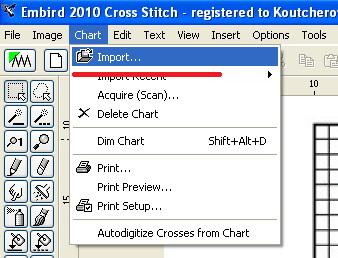
3. In the window, click on the part of the design and use the Crop tool on it.
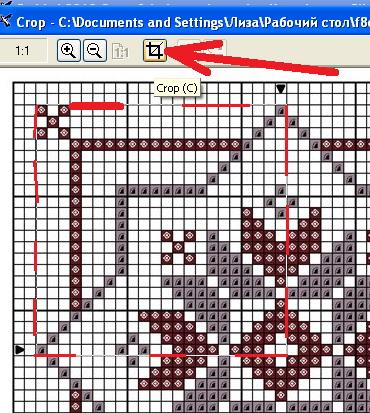
You should get something like this. Press OK.
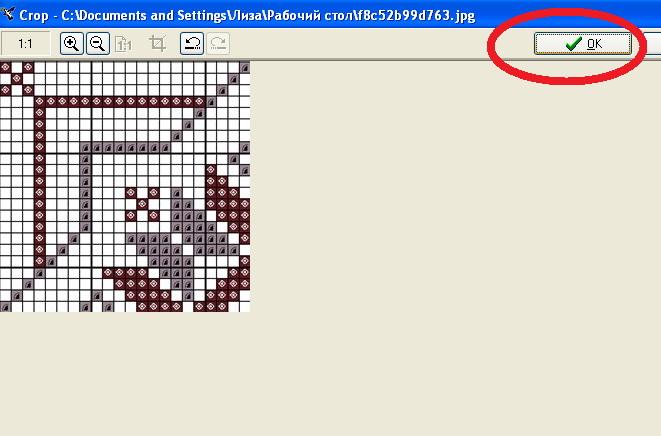
While cropping the image and placement of the marks, use +/- to zoom in or out.
4. In the next window, place the red marks as shown in the picture below, and click on Align Grid.
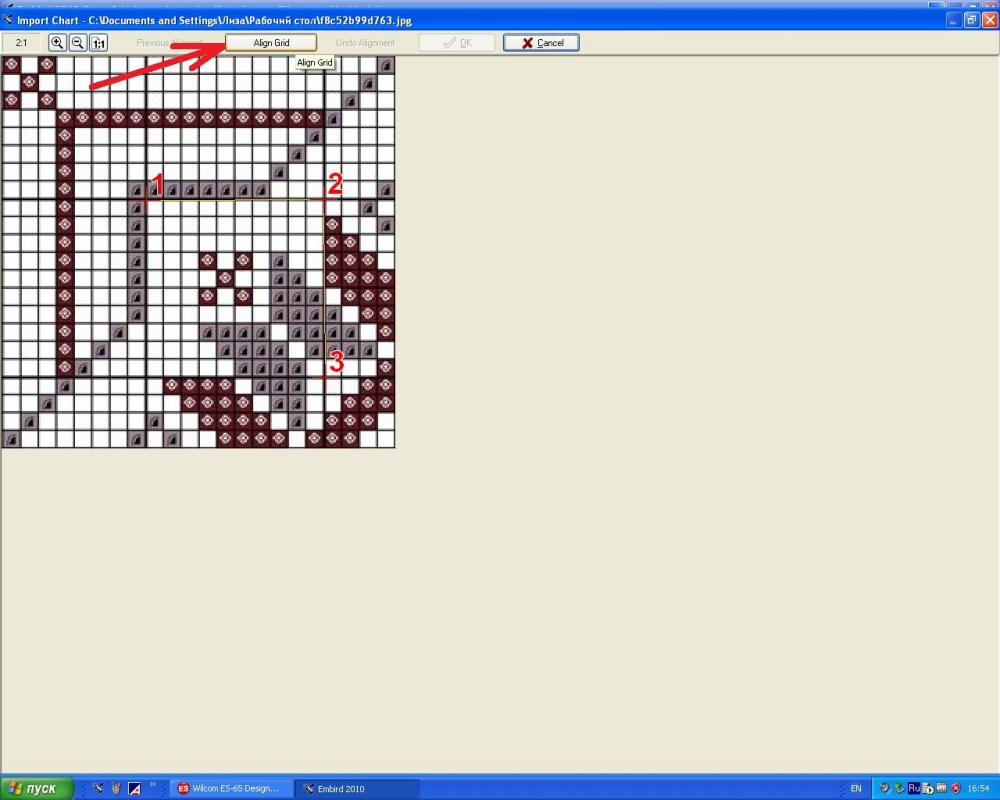
In the window that pops up, you’ll be offered to place a number of crosses between marks 1 and 2, and also between marks 2 and 3. Type in 10 (the number corresponds with the real number of crosses between the marks) and press OK.
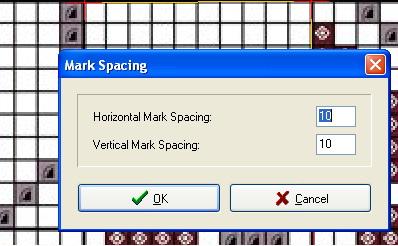
5. See whether the red greed aligns with the chart greed. If yes, press OK. If the two grids don't align, click on Undo Alignment and change the placement of the three marks.
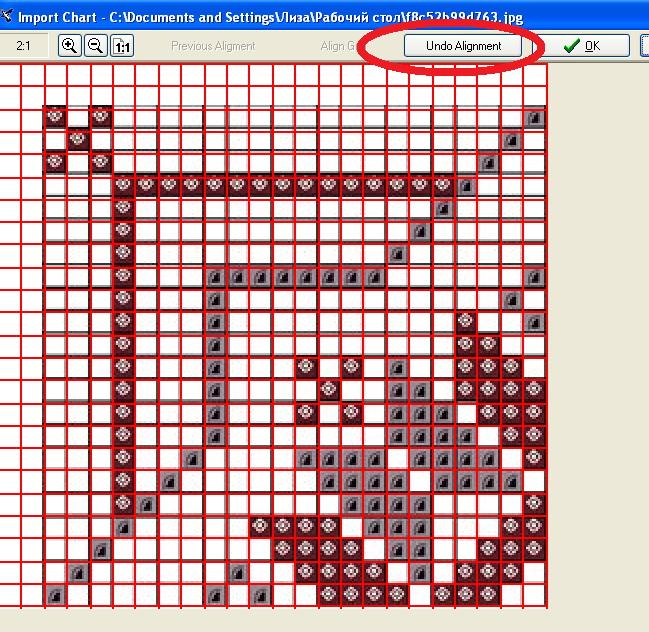
A 100% alignment is not necessary.
The loading image FAQ
How to activate the Crop button?
Open your image (step 3), and immediately after that place the cursor in the spot A. Holding down your left mouse button, move the cursor to the spot B. Release the button. Now the Crop tool is active.
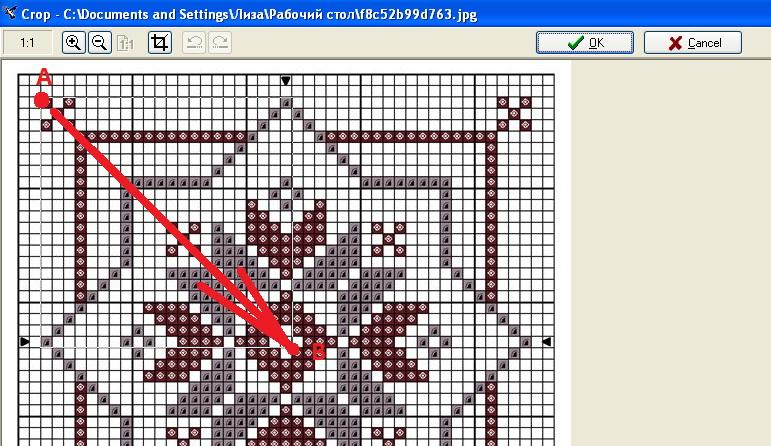
Why did you place the red marks in those places, and not in the corners? Why 10 crosses?
You can place the red marks whenever you want them, and set any spacing you like (even if it is only 1 cross). Play around with the options and see what works best for you.
Drawing the pattern
1. First of all, let’s choose the color. Click on the Eye Dropper tool on the toolbar. Left-click on the wine-red color. It will appear in your color chart.
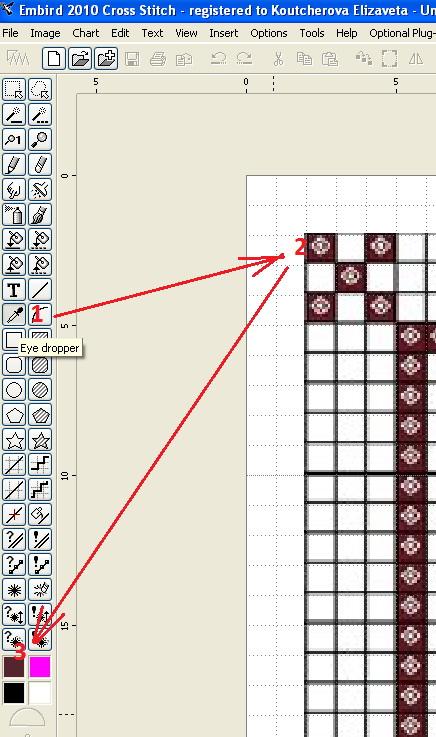
2. Click on Line and create the objects 1, 2 and 3.
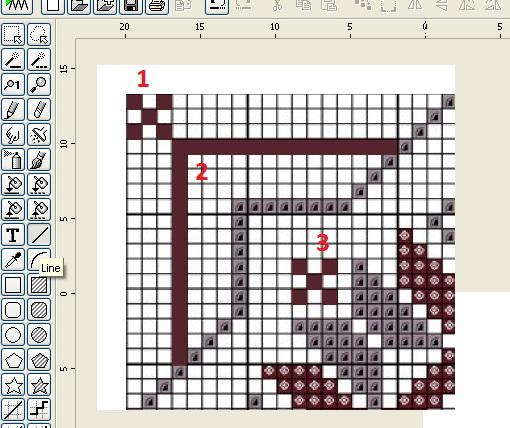
3. Now, click on Pencil, and create the objects 4, 5 and 6.
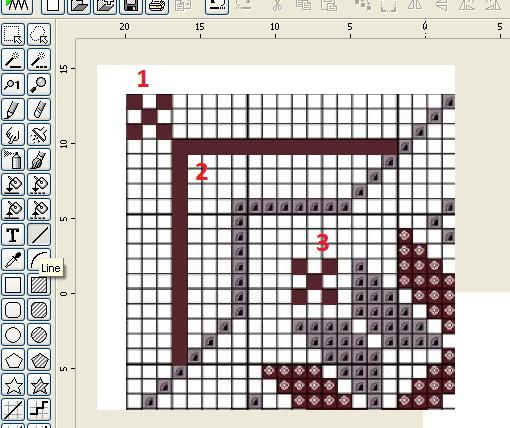
Play with these tools a bit. Note the difference between them. Decide for yourself, in which cases you would prefer Line, and when Pencil would be better.
4. Click on the Eye dropper again, but this time choose grey.
5. Now click on Line and draw the objects 1,2 and 3.
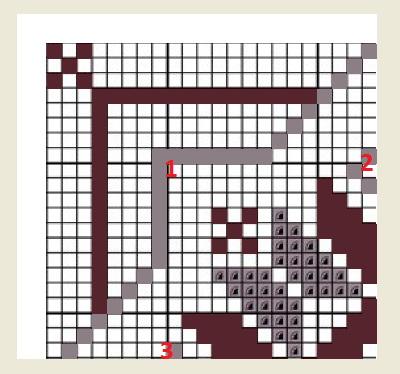
6. Click on Pencil and draw the rest of the objects.
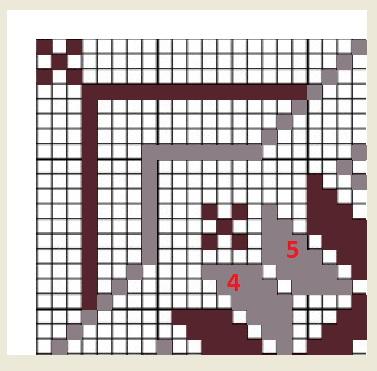
We’re done with drawing. Let’s proceed to the last part, copying and pasting.
Copying and placement
Before copying and placing the symmetrical pattern, you’ll need to change the size of your work area.
1. Go to the Options menu and click on Preferences.
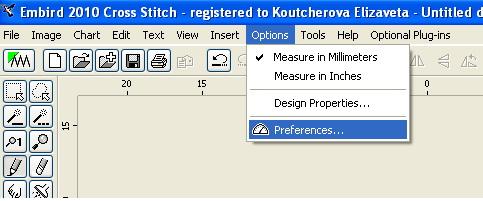
2. Check the Keep Aspect Ratio box and change the value to:
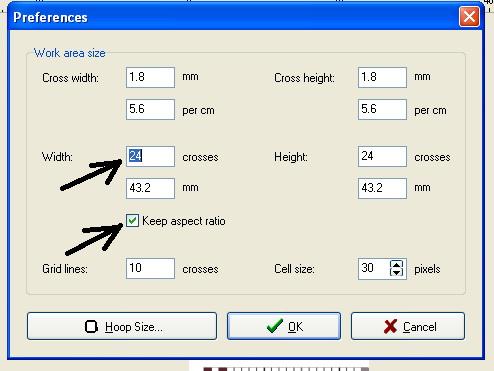
3. Your work area now looks like this:
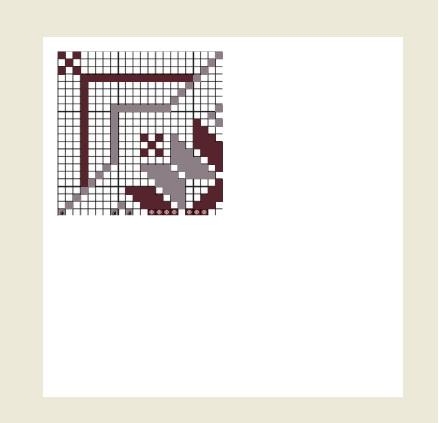
4. Click on Marquee (vertical toolbar) and select your pattern. Press Auto Repeat.
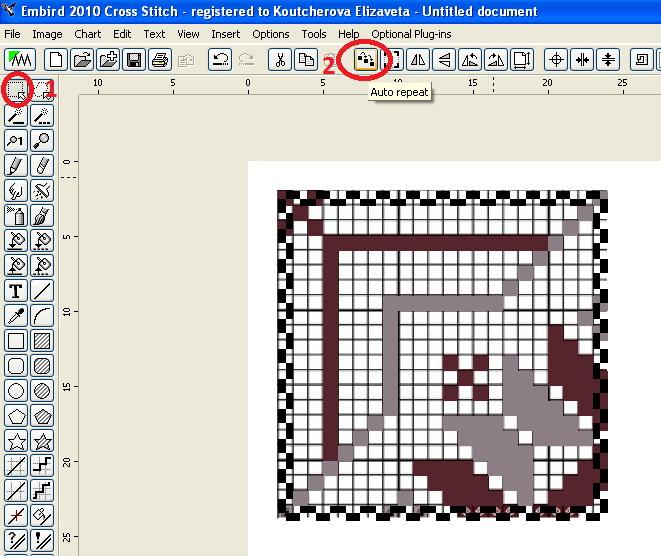
5. In the opening window, set the following values: right pointing arrow (1), mirror horizontally (2), spacing -1 (3). Press OK.
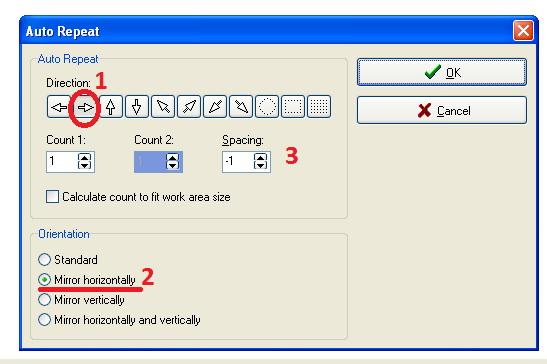
6. Using the Marquee tool (step 4), select the pattern and click on Auto Repeat.
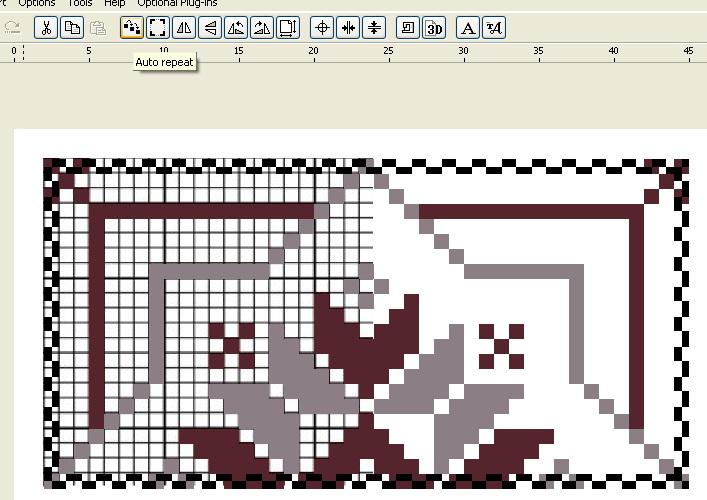
7. The window will pop up, where you set the following values: The arrow pointing down (1), mirror vertically (2), spacing -1 (3).
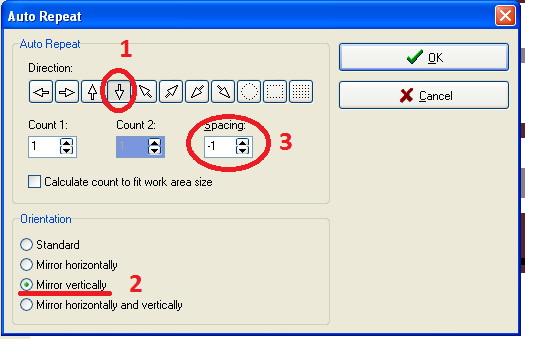
Your pattern is ready. Save the file in the necessary format.
For those who don’t want to bother with all that, here you can download the design.
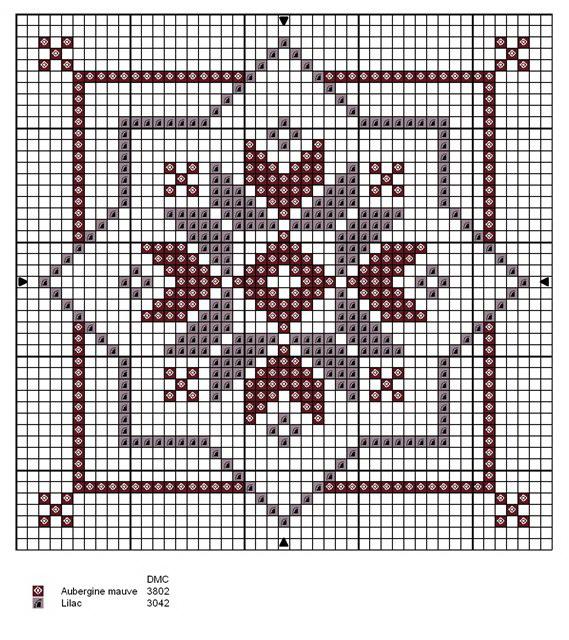
Original text by Irina Lisitsa, tutorial supplement by Lisa Prass



There are no reviews to display.