Embroidered Baby Blankets: Beautiful Designs, Smart Sizing & Ideas for Long-Lasting Gifts 👶✨
A baby blanket is more than a textile — it’s the soft world a child sees first. Adding embroidery transforms it into a personal treasure that grows with the baby: a keepsake for newborn photos, stroller walks, crib naps, and even childhood memories.
In this article, we explore:
The most popular design variations of embroidered baby blankets
What blanket sizes are used for different ages
How to choose embroidery size so the blanket stays functional and beautiful for years
Tips from designers, presented as light-gray blocks
A real example of a gentle, timeless design:
Sleeping angel greyscale sketch embroidery design
Let’s dive into the soft world of stitched dreams. 🌙💛
1. Popular Styles of Embroidered Baby Blankets 🧵✨
Across Pinterest, Etsy, and handmade communities, several design styles dominate. Each creates a different mood and purpose.
A. Minimalist Dream Style
Light sketch embroidery (like a sleeping angel, bunny outline, or curled newborn silhouette).
Perfect for soft fabrics and keeps the blanket flexible.
B. Personalized Blankets
Names, birthdates, initials, zodiac symbols, or footprints.
These are extremely popular as newborn gifts and photo props.
C. Storybook Animals
Foxes, lambs, bears, rabbits — soft woodland illustrations embroidered in gentle pastels.
D. Spiritual or Angelic Themes
Sleeping angel, tiny wings, “Blessed,” or gentle religious motifs.
Timeless and comforting.
E. Full Corner Compositions
Floral frames, moon crescents, stars, vines — placed in one corner for an elegant asymmetric look.
F. Centerpiece Blankets
One large motif in the center — great for crib display or photography sessions.
DESIGNER TIP: For blankets used daily, corner designs are best. Centerpiece embroidery is gorgeous for photos but may fold awkwardly when wrapping the baby.
2. Blanket Sizes by Age — A Practical Guide 📏👶
To ensure the blanket will serve the child for a long time, it’s important to choose the right size. Here are standard dimensions used worldwide.
Age / Use | Typical Size | Notes |
|---|
Newborn swaddle | 70 × 70 cm to 80 × 80 cm | Ideal for wrapping and hospital use |
Infant crib blanket | 70 × 100 cm or 80 × 110 cm | Most universal size for the first year |
Toddler blanket | 90 × 120 cm | Perfect for stroller, playmat, and naps |
Preschool blanket | 100 × 140 cm | Used for daycare and long-term comfort |
🌟 Most crafters choose 80 × 110 cm or 90 × 120 cm — these sizes stay functional for several years and leave enough space for beautiful embroidery.
DESIGNER TIP: If you want your embroidered blanket to “grow” with the child, avoid very small newborn-only blankets. A slightly larger size means the gift will be used for 2–4 years, not just a few months.
3. Choosing the Right Embroidery Size: Visibility + Longevity 🎯
Using too small a design is the most common mistake. The embroidery disappears as soon as the blanket folds or the baby moves.
Here’s a practical formula used by professionals:
Embroidery width = 20–30% of the blanket's shorter side
This keeps the embroidery:
Visible
Well-balanced
Flexible
Long-lasting
Examples
Blanket Size | Best Embroidery Size |
|---|
70 × 100 cm | 14–20 cm width |
80 × 110 cm | 16–24 cm width |
90 × 120 cm | 18–28 cm width |
100 × 140 cm | 20–32 cm width |
Smaller designs like initials or dates can be added separately as accents.
DESIGNER TIP: Sketch-style designs (like the Sleeping Angel) remain soft on the blanket and never feel “heavy.” This is ideal for daily baby use where comfort matters most.
4. Embroidery Placement: What Works Best 🌙🍼
Most popular placements
Bottom right corner — the industry classic
Top center — perfect for crib display
Offset left — stylish and modern
Large center motif — best for photography
What parents actually prefer:
From online reviews and maker insights:
Corner designs stay visible even when the blanket is folded
Center designs are chosen mostly for decorative blankets
Personalized text is often placed above or below the main motif
5. Fabrics That Work Best for Baby Blankets 🌿
Minky — soft, plush, very popular
Cotton — breathable and safe
Flannel — warm and gentle
Bamboo blends — eco-friendly, silky-soft
Double gauze / muslin — ideal for summer babies
Choose soft stabilizers to avoid stiffness.
6. Final Thoughts: Embroidery That Stays With the Child for Years 💛✨
A thoughtfully designed embroidered baby blanket becomes a treasured piece of childhood — something soft, comforting, and full of love. By choosing the right size, placement, and style, you create a gift that doesn’t just look beautiful today but remains meaningful for years.
Whether you stitch an angel, a name, or a playful animal, your embroidery becomes part of the baby’s early world — a place of warmth, dreams, and gentle beginnings.

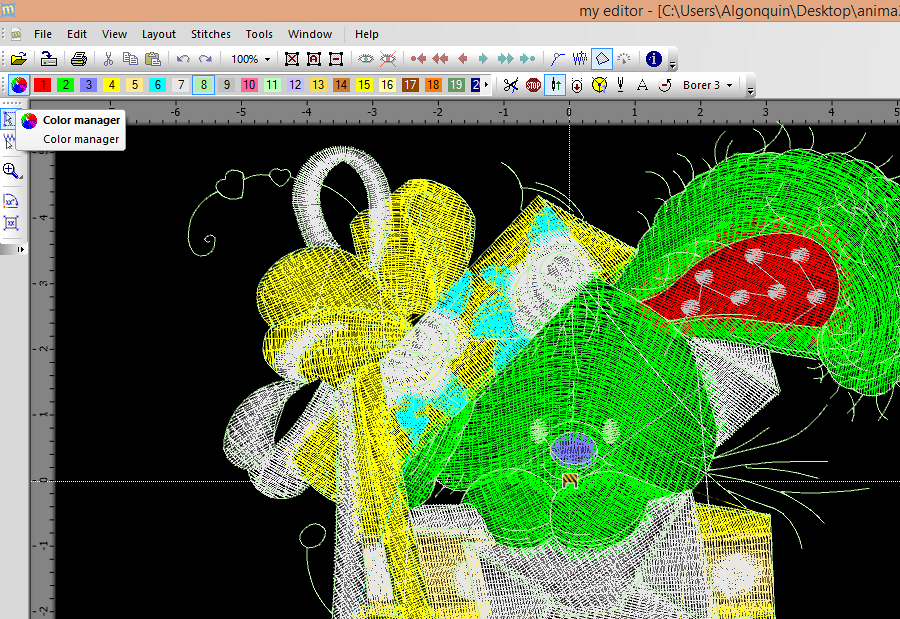
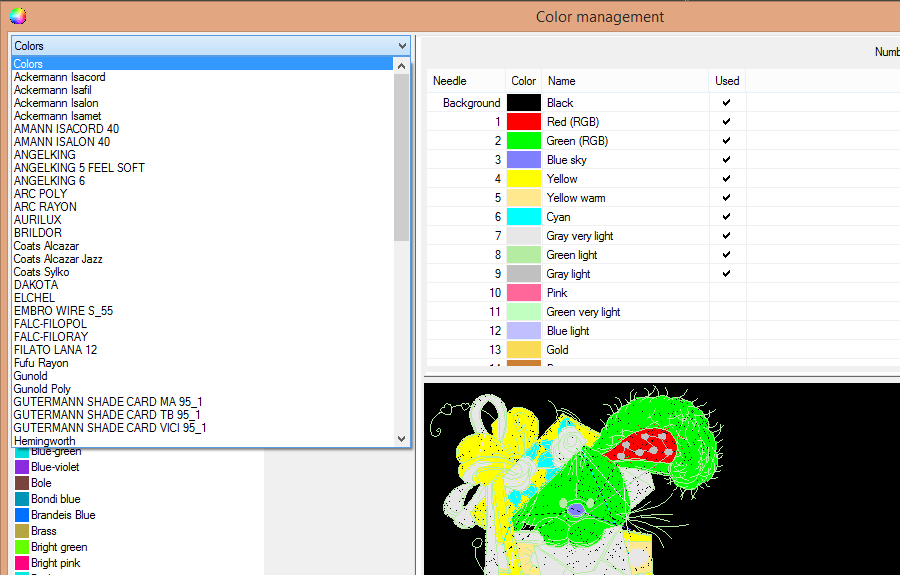
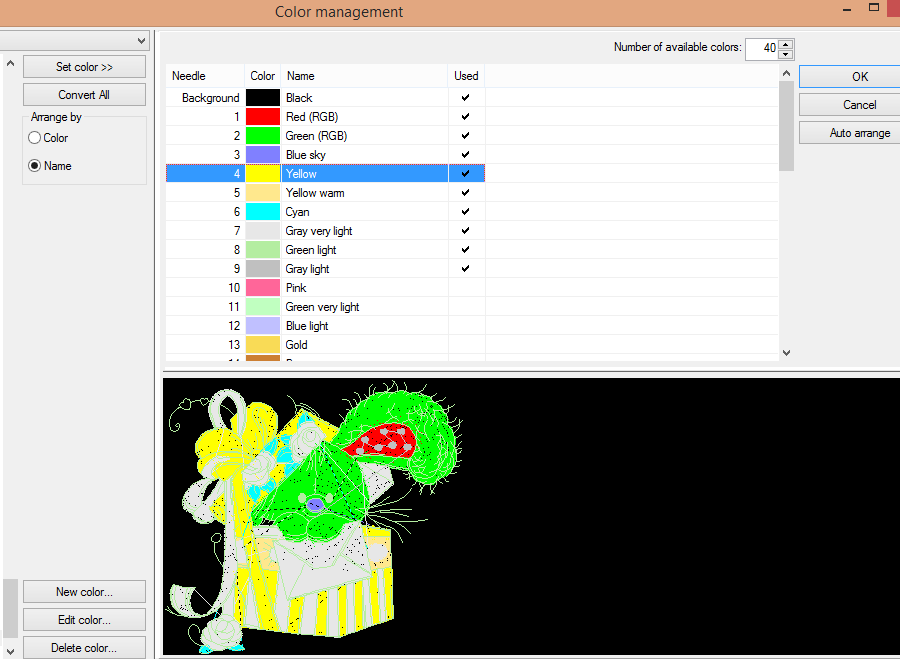
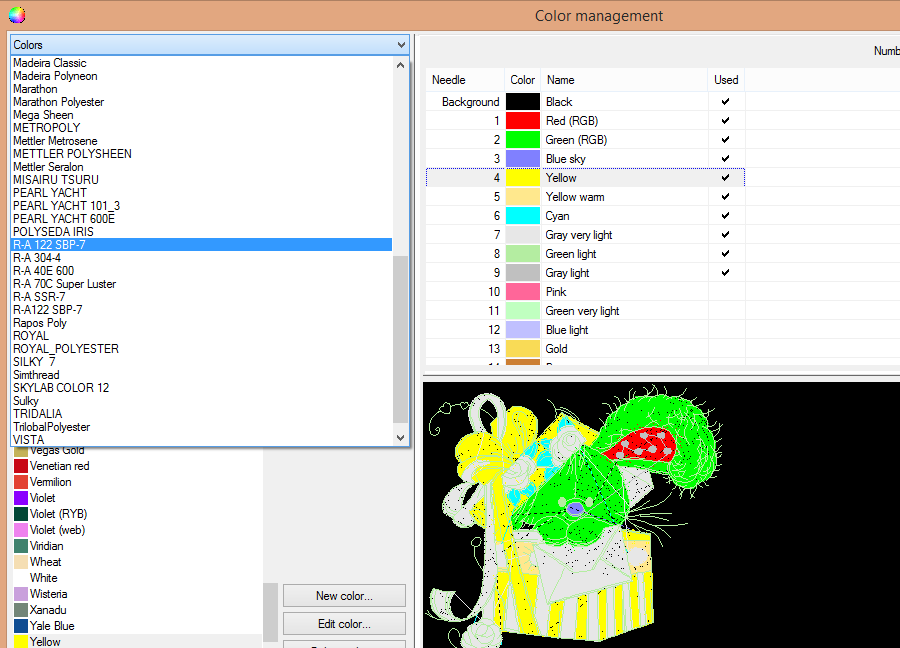
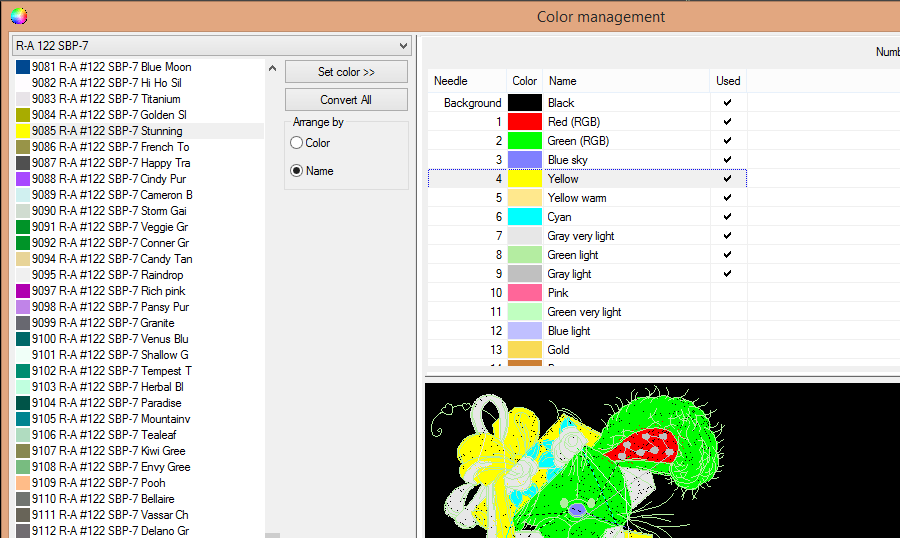
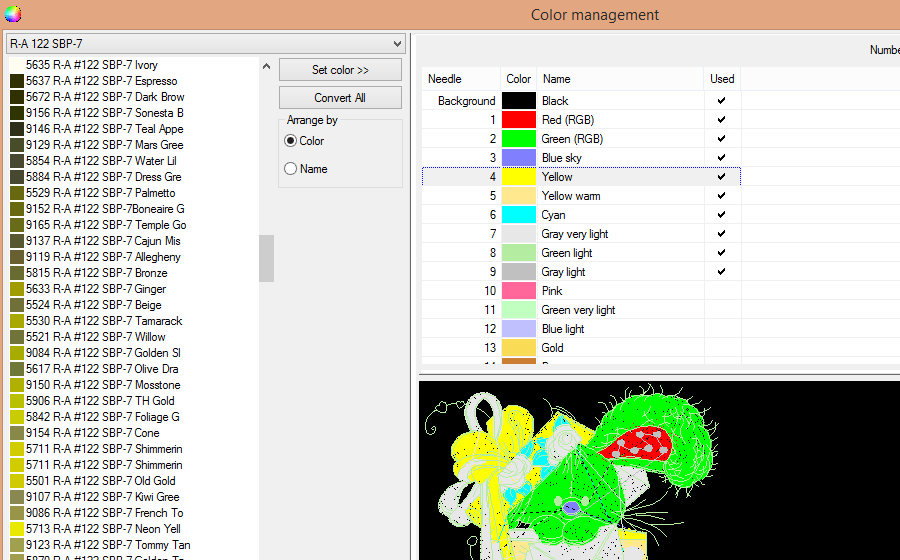
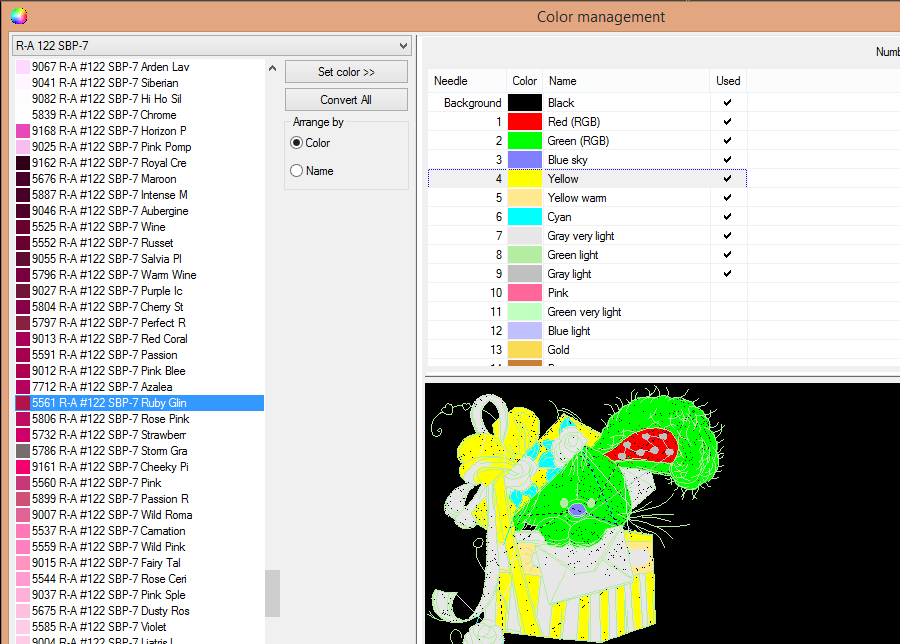
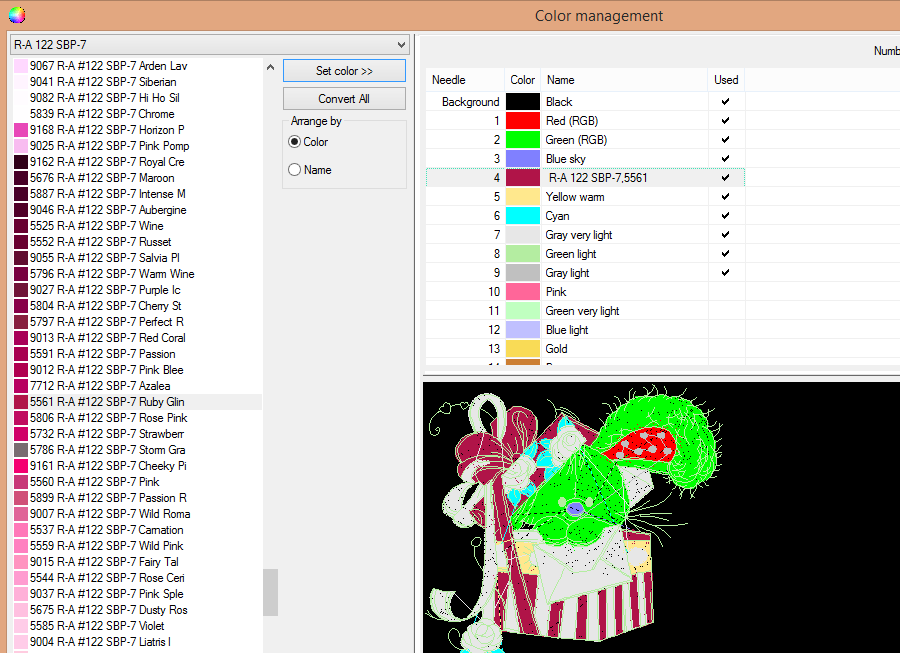




There are no reviews to display.