Original text by: Marina Belova
I've already mentioned that sooner or later you come across ready embroidery design files that need correction. For example, splitting it into pieces (which will be hooped separately) if the design is too large for the hoop. Today I want to tell how one can do it. I will split the design in the machine embroidery editor called Stitch Era Universal — read my blog to learn of its capabilities.
I have a file in *.dst format, where everything marked red is to be embroidered without trims, and everything marked green — with 2 trims only:

Let's pretend I don't have a hoop big enough to embroider this design all in one go. Indeed, I have a hoop slightly smaller than this particular design. In order to understand, which part goes where, I need to draw the rectangles in the editor — they will indicate my hoop.

You can see two rectangles on the photo below. The green rectangle is for the main part of the design, and the blue one — for the remaining one, in which I plan to put two branches, the upper one and the one on the right:
Now I need to take out those branches that are crossed by the green line (encircled in red on the photo). And instead of 1 file I need to create 2: for the item will be rehooped twice:
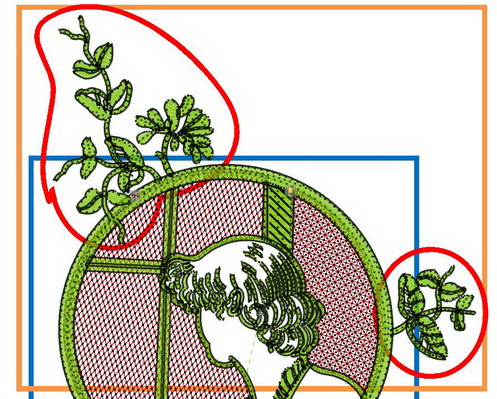
You can easily do that in the stitch editor. In order to do this, I need to find the starting point of the embroidery and single it out: I picked the first stitch of the right branch (marked with black arrow):
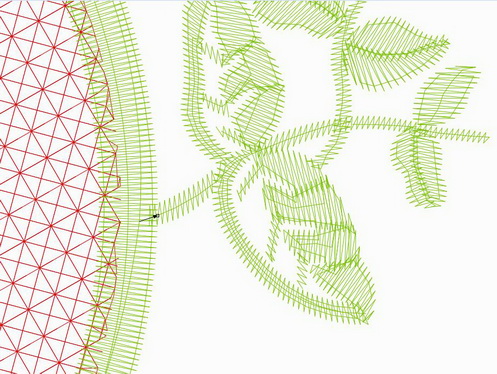
Here I will insert an automatic trim.
To do this I select Insert / Insert Trim in the Commands bar:
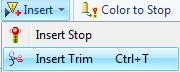
Then I go to the other end of the same branch and mark the end point of the embroidery. Here I also insert an automatic trim. Now my branch is a separate segment of the embroidery and I can change its color as I wish:
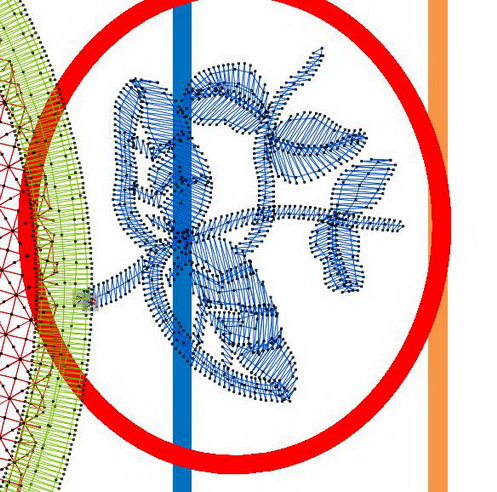
After that I repeat my actions with the second branch and insert an automatic trim in the beginning:
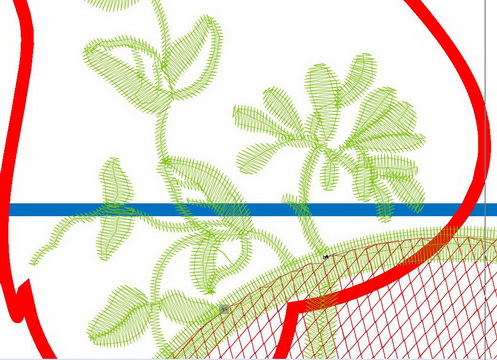
Then I go the last stitch of the branch and insert an automatic trim there, too. Now I can change color of the second branch:
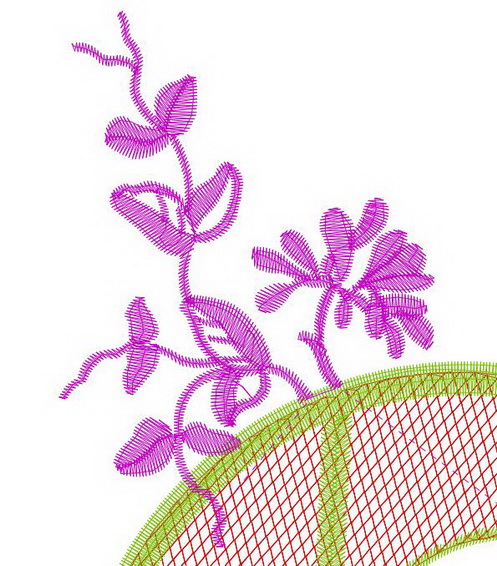
This is how it looks after my manipulations:
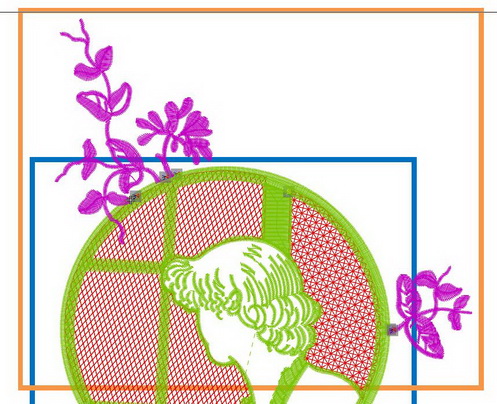
All that is now left is to put bar tacks at the ends of separated segments (I'll need to draw them by hand) and also create the alignment stitches in order to match the two parts of the design.
So I draw a brace on the upper branch with an ordinary running stitch (marked black):
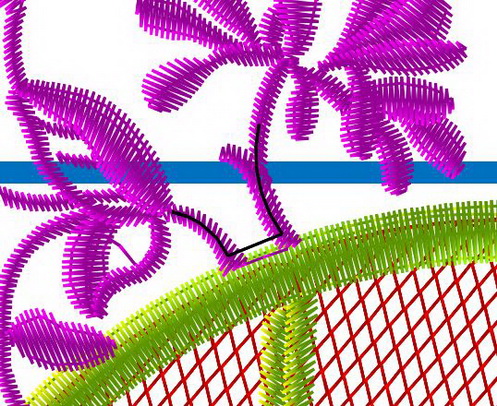
And on the right branch I draw the curve (also marked black):
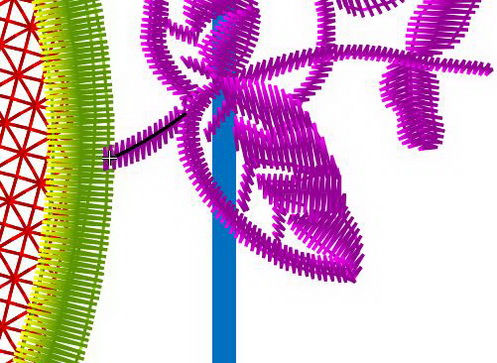
All that I have left is to make a copy of this file and remove everything that does not concern hooping from both of them. Therefore, the first and the larger file of two will look like this:
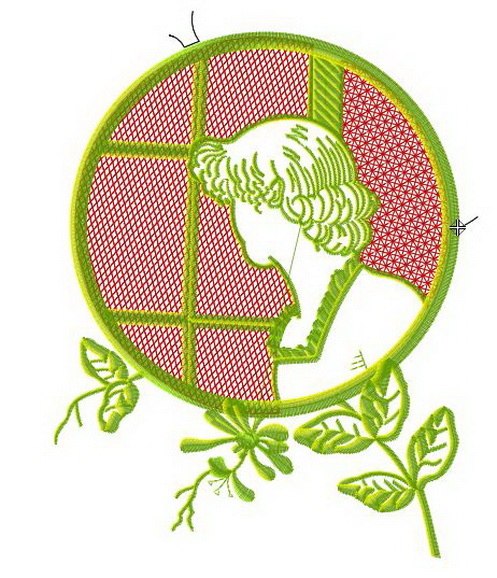
And the second — like this:
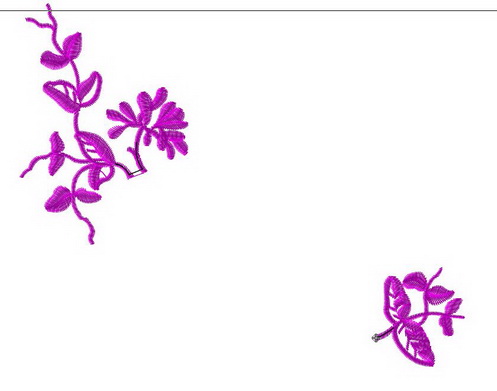
Be sure to change the embroidery sequence in the second file: the alignment stitches should be embroidered first, and the rest should follow
Files are now ready. You can do the stitching. How to align parts of the big design, read here and here.
Of course, not all the designs can be split that easily. The design I had chosen was not the most complex one. In any case, the action sequence will be just about the same.

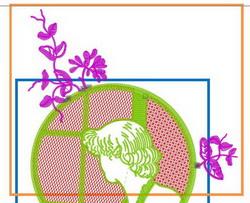

There are no reviews to display.