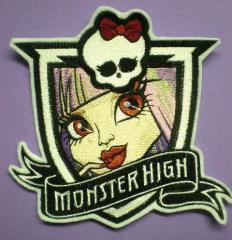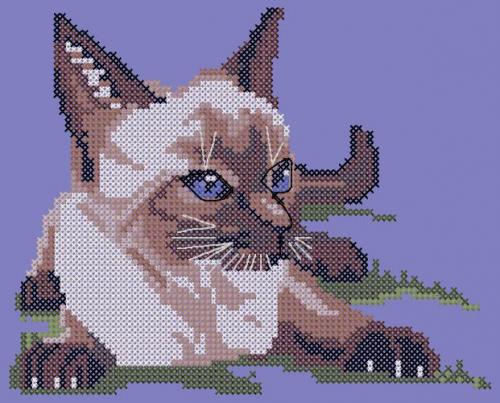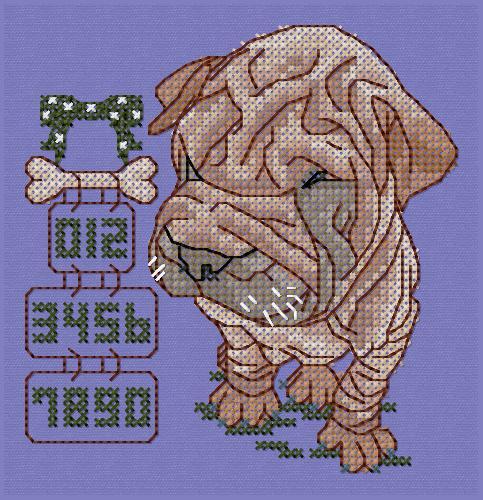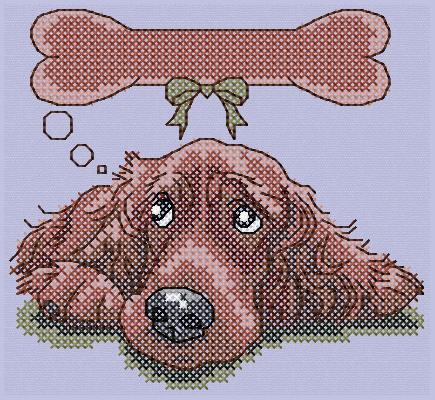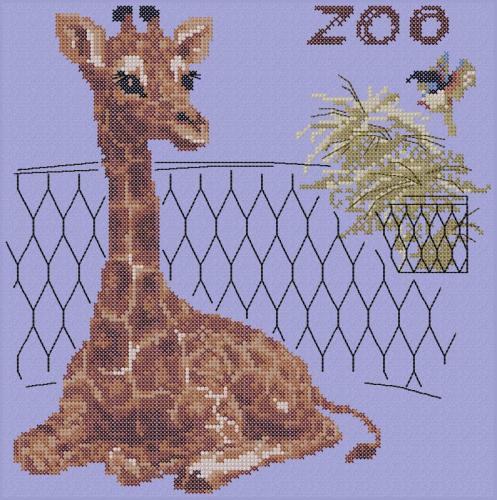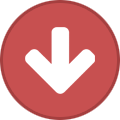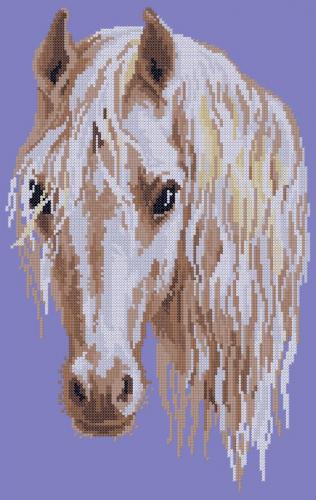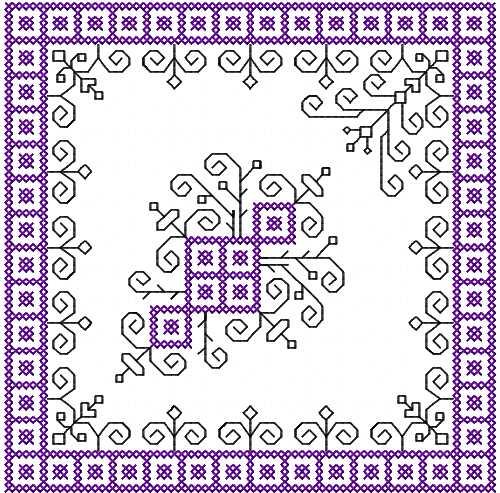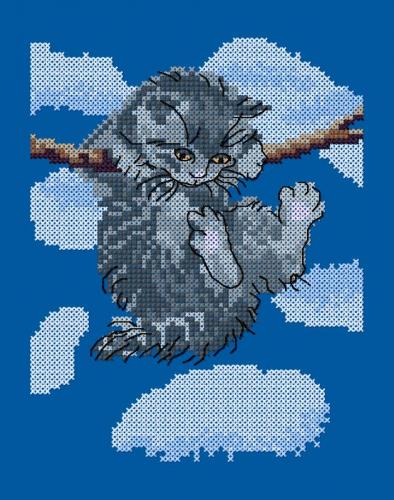Search the Community
Showing results for tags 'Embird'.
-
- 1 comment
-
- 2
-

-

-
- chicken
- cross stitch
-
(and 4 more)
Tagged with:
-
I have PE design 8 with the 8.3 upgrade and I run it on Windows 10. I also use embird with iconizer. This should show my embroidery files as picture thumbnails in PE design but it doesn't. I have tried everything but I can't fix it. Can anyone help? I'll put what I've already done below. I b...
-
- 1 comment
- 1 review
-
- 2
-

-

-
- teddy bear
- toy
-
(and 5 more)
Tagged with:
-
This beautiful and useful biscornu
Irina posted an article in Machine embroidery materials and technology
This beautiful and useful biscornu Biscornu is a French word, meaning something like “quirky”. You can see these cute thingies in almost every home. Even those who only sew on a button or two from time to time, keep them within reach as something to stick superfluous pins and needles in. A skill...- 1 comment
-
- 1
-

-
- biscornu
- embroidery
-
(and 3 more)
Tagged with:
-
Большинство вышивальных машин и программного обеспечения неправильно отображают цвета на экране. Для того чтобы вы могли выбрать точные или идентичные цвета (мы используем Robison Anton цветовую палитру) к каждому дизайну идут дополнительный графический файл в формате JPG или PDF. Если у вас есть п...
- 2 comments
-
- 2
-

-

-
- robison anton
- цветвая палитра
-
(and 3 more)
Tagged with:
-
Monster High embroidered patch
RangerMorrisWife posted a gallery image in Look how right using Cartoon Embroidery designs
This is appliqué style badge with portrait of pretty girl with bright make up. You already recognize her: yes, she is one of character of popular animation movie for children and teens. You may chose Rochelle Goyle embroidery design if your children love this cartoon. It is quite easy way to decorat...-
- 1
-

-
- rochelle goyle
- iron
- (and 17 more)
-
- 1 review
-
- siamese cat
- cross stitch
-
(and 4 more)
Tagged with:
-
- 1 review
-
- rooster
- cross stitch
-
(and 4 more)
Tagged with:
-
-
- rooster
- cross stitch
-
(and 4 more)
Tagged with:
-
-
- cross stitch
- pattern
- (and 6 more)
-
-
- free download
- software
-
(and 5 more)
Tagged with:
-
- 4 comments
- 1 review
-
- 2
-

-
- embird
- cross stitch
-
(and 3 more)
Tagged with:
-
-
- 1
-

-
- swan
- cross stitch
-
(and 4 more)
Tagged with:
-
-
- 1 review
-
- 1
-

-
- needlework
- scissor
-
(and 6 more)
Tagged with:
-
-
- 1 comment
-
- 2
-

-

-
- colibri
- cross stitch
-
(and 3 more)
Tagged with:
-
- 1 comment
-
- 1
-

-
- leopard
- cross stitch
-
(and 3 more)
Tagged with:
-
-
-
- 1
-

-
- white horse
- cross stitch
-
(and 2 more)
Tagged with:
-
-
- 1
-

-
- cross stitch
- decoration
-
(and 3 more)
Tagged with:
-
-
- 1
-

-
- kitten
- cross stitch
-
(and 4 more)
Tagged with: