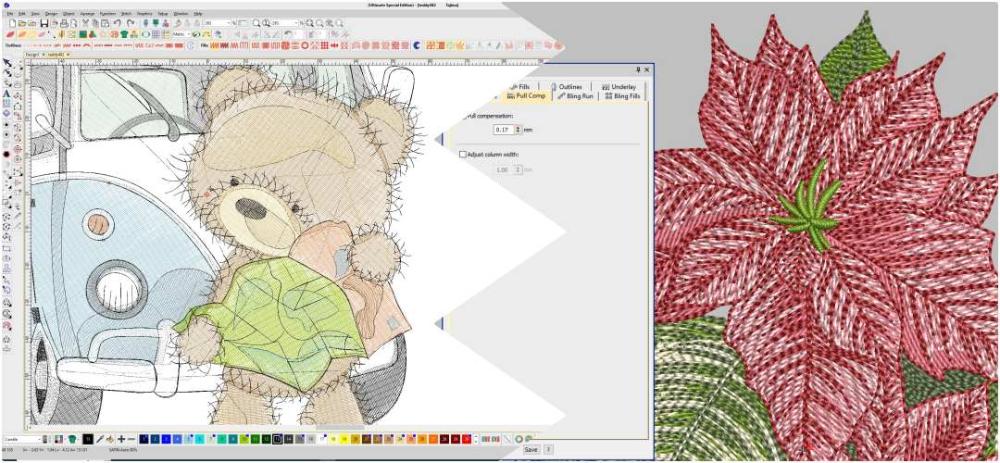Search the Community
Showing results for tags 'Tajima Pulse'.
-
Latest release: Version: 14.1.5.5384. Date: 07-28-2013 CHANGES IN TAJIMA DG/ML BY PULSE VERSION 14.1.5.5384 1 TURNING SEQUIN FILL 2.Corel Draw X6 Support 3. NEW LETTERING FEATURES 4. NEW APPLIQUE FEATURES 5. STITCH GENERATION IMPROVEMENTS 6.USER INTERFACE IMPROVEMENTS 7.EDITING IMPROVEMENTS 8.CHENILLE IMPROVEMENTS 9.INPUT / OUTPUT MACHINE FORMAT IMPROVEMENTS 10.LIBRARIAN IMPROVEMENTS 11.FONT CREATOR IMPROVEMENTS 12.AUTODIGITIZING IMPROVEMENTS 13.SEIT LASER IMPROVEMENTS More details in attached file. What%26%2339%3bs new in Tajima DGML by Pulse 14.1.5.5384.pdf
- 9 replies
-
- 1
-

-
- user interface
- chenille
- (and 8 more)
-
Pull Compensation - options for different fabrics When the needle penetrates the fabric and the top embroidery thread connects and wraps around the bobbin embroidery thread it locks and creates a pulling in effect. Most fabrics require that Pull Compensation be added in order to compensate for this push and pull effect brought about when you stitch an embroidery design into the fabric. When stitches are applied to fabric some degree of pull or push may occur. The stitches can either pull the fabric in on the sides or push the fabric out on the ends, adding a small amount of extra stitches in the direction of the angle of the fill or column. Stitch length (long stitches as satin generate more problems), stitch type, density, underlay, fabric type and even type and amount of stabilizers (tear-away, cut-away, water.. etc.) used are factors that can account for the amount of pull or push you might experience. A very simple description is that pull compensation makes an adjustment to the width of the satin or fill stitch area that in appearance seems to not be wide enough. Compensation for pulling is used in 99% of machine embroidery designs. In this case, we used a multi-layer complex design from our collection Teddy Bears Machine Embroidery Designs. Best compensation value for Wilcom ES 2 drills, cotton - 0.20 T-shirt - 0.35 fleece, jumper - 0.40 lettering - 0.2-0 In other words, a gap may be forming between an outline stitch and a fill stitch area which may result in poor registration of the embroidery design. Pull compensation broadens the rows of stitches to adjust for this. You will not always see this problem when digitizing the embroidery design and viewing it on your embroidery software screen (example Tajima Pulse Maestro 13), but when embroidering the design, gaps will appear between fill areas or fill areas and outlines. Satin or Fill stitches Tips: All types of stitches create the push-pull effect, but it is most prominent when you are using Satin stitches or fill (tatami or complex fill) stitches. This push-pull effect is more prominent in large areas of your design such as your complex or tatami fill areas. You do not add push or pull compensation to the run stitches that you are using for a border. If your borders do not stay in registration with your fill area, it is best to make adjustments to the fill area of your machine embroidery design. Pull compensation is only added to two edges of the embroidery design, relative to the angle of the fill (complex fill) area. Visualizing a square object, if the angle of the square is set to either 0 or 180 degrees (for any embroidery software probably any value - Punto Softeamweb -45 degrees), the pull compensation will be added to the horizontal edges of the design; if the angle of the stitching is set to either 90 or -90 degrees, the pull compensation will be added to the vertical edges of the design. Evaluation of your design before the final sew-out is an absolute must. There is a tendency with fill stitches to pull and push the fabric in opposite directions, causing the design to appear distorted. Often, compensation can be made when the embroidery design is digitized (on embroidery software), taking into consideration the fact that there will need to be some pull compensation added to design sections, making adjustments by varying the stitch direction, amount of underlay and the stitch density. An example of when you may need to add pull compensation is when a circle containing fill stitches is outlined with a satin stitch or straight stitch. The two areas may not meet, causing a gap between the outline and the fill stitch. If the circle tends to flatten out on one or two sides, an adjustment can be made during the digitizing of the design. What happens in this instance is that the fabric is being pushed in one direction by the actual stitching. By adding pull compensation to the fill stitch of the circle and/or changing the fill direction this can be corrected. If you are not the digitizer, you may be able to make your own adjustments by using editing software such as Embird Editor, adjusting the pull compensation slightly. You may not find the correct amount of pull compensation to add the first time, so it is critical that test sew-outs of the design be made after every change. Certain types of stitches do not allow for pull compensation. A fill or satin stitch has width to it as part of its design, so pull compensation can be added. Outline stitches such as a straight stitch, motif outline stitch or manual stitch outlines are used to define a shape or outline an embroidery design and do not have width to them, so pull compensation cannot be added to this type of stitch. If you did wish to add pull compensation to an outline, changing the outline to a satin stitch would be one way of overcoming this problem. One disadvantage to changing a straight stitch to a satin stitch is that it increases the final stitch count. If a stitch count is a consideration and the increase is too significant, try adding the pull compensation to the fill shape to meet the outline stitch. The actual stitch length of the fill stitch may also be altered along with the pull compensation and only slightly affect the overall stitch count. Pull compensation for text embroidery Tips: Text also needs compensation. Some letters have horizontal columns, while others have vertical columns. When the threads run horizontally, they lie nicely, but the density will push the threads apart and make the letters slightly taller. The pull is sideways and is not very visible to the eye. With vertical columns, however, the density pulls the fabric together and can make a particular letter appear shorter than the others. Good text will not appear even when viewed on a computer screen. Pull compensation will be worked into the text so that the letters will appear the same height when they are sewn onto the garment. Pull compensation will not solve puckering. If you are having puckering problems, one of the following may be the problem: Embroidery design may be too dense for the material on which it is being stitched. Reduce the stitch density of your embroidery design or portions of your embroidery design that are causing you problems. One of the keys to successful embroidery is to keep the density as low as possible and still get the look you want. If you think an area of fill needs more thread, many times you will be better off leaving the top thread stitch density alone and increasing the stitch density of the underlay stitches. As a starting guide, set the density for column (satin) stitches at 3.5 mm to 4.0 mm and fill stitches at 4.0 mm to 5.0 mm, adjusting as necessary after doing a test sew-out. Too many fills at 45 or 90. Change the fill to a direction other than 45 o or 90 o, even by only 5 or less and the machine embroidery design won't pucker so much. Hooping and stabilizer The fabric may not be hooped properly and is moving during stitching. Whenever possible, always use the smallest hoop possible for the embroidery design that you are stitching. A small embroidery design in an overly large hoop leaves more room for fabric movement. When hooped, your material should be tight but not overly stretched you should be able to run your little finger (with very slight pressure) in a circle over the hooped material and not push any material. If you are using the sticky paper method of hooping, be sure there are basting stitches around the outer perimeter of the design for embroidery. The stabilizer may be providing insufficient support for the embroidered design. Whenever possible, a good quality cut-away stabilizer should be used. Cut-away stabilizers not only provide the best support during stitching but also continue to support the embroidery design throughout the life of the garment. Using a cut-away stabilizer such as a light polymesh stabilizer gives you the strength of a cut-away (1 or 2) and the ability to layer (layers) the stabilizer by adding more layers if necessary. Improper thread tension. Check the tension of both the upper thread and the bobbin thread. An ideal tension is that the reverse of your stitching will show 1/3 top stitch on each of the outer edges and 1/3 bobbin stitch in the center.
-
- wilcom
- tajima pulse
-
(and 3 more)
Tagged with:
-
BORING TOOL NOTE: This chapter will be covering some advanced options for Tajima Maestro embroidery software users, however to the full benefit of this chapter you will the Boring tool, cording tool, for your machine. This tool can be used for decorative stitching, by placing holes in the garment and embroidering around them. You will need to check with your Distributor if your machine supports the hardware and get the option in your software, standard on Tajima Maestro optional on Illustrator Extreme. INTRODUCTION Depending on your line of work and digitizing path you may or may not need to learn this tool. Its designed for the decorative digitizer that either does fashion, home furnishing production pieces etc. If you find yourself doing corporate logos you will not need this option. However a lot of home embroiders, craft embroiders and fashion embroiders could use this feature to add some styles to their embroidery designs. BORING TOOLS The boring tool style presents a beautiful eyelet characteristics, boring lends itself to the home furnishing and fashion apparel decorating markets, specialty areas like ladies fashions you can incorporate this style of stitches for those designs. Its critical when using the boring tool to make sure your garment or raw material is tight in the hoop as the tool will tend to stretch the fabric or put pressure on the fabric. Magnetic clamps work great for this application. Tips on ideas for boring the general rule for boring decorative holes are small is better than large. The larger holes can distort the fabric and cause some alignment issues. generally 5 to 7 mm holes are a good size. Note when digitizing for the boring holes the needle sits 12mm in front of the knife blade for the holes so the design will need to be offset by 12 mm to line up the design. You also need at least 2mm spacing between holes. This tool takes quite a bit of practice to line up the design with the holes. See Artwork Design below. DGML by Pulse Option In your DGML by Pulse software you will have 3 boring tool options Triangle , Oval and a square. When working with these tools you will to make sure your density is between 70-90 spi to get the desired shape of the design,.saving stitches here will likely cause distortions. NOTE: the reason you need a lot of embroidery stitches for this application is the stitches pull back the fabric and hold it in place, the knife or boring tool doesn't remove the fabric but pierces it, the satin stitches pull the fabric back and tuck it in, thus the reason the stitch density must be strong enough to hide and cover the fabric edges. BORING TIPS - If sewing several holes together, sew manual underlay all at once for all the sections. If sewing other heavier designs elements near the bore hole, sew the boring holes first, this way the holes will not be covered by the other components. if doing an eclipse or oblong holes, sew the satin stitch at an angle to the holes edge rather than perpendicular to it, this will grab any extra threads and pull them in. Always use underlay so the fabric and its backing material won't shift and the cause the hole to close up. EXAMPLES The boring tool is a great attraction for those who also do sequins as you can get a lot of diversity using both these tools. Sequins are covered later in this chapter. CORDING TOOLS Most of you think of unique embroidery processes as being applique, puffy foam and tackle twill. Those are actually categorized as applications rather than processes. Processes typically involve a special attachment that enables a machine to produce a different type of embellishment. Unfortunately, very few shops make use of, or even know about, such options. One of those unique processes that has been around for quite a number of years is cording. This process is simply the attachment, through the stitching process, of a small cord or rope to the item being sewn. The selected cording material is stored on a spool and fed down to one of the machine needles which has been modified slightly. The needle doesn’t sew with the cord, but rather, uses thread to stitch the cord to the garment. Contact your dealer for options. Cording is a relatively simple process and easy to digitize for. Basically, you will just create running stitches in the areas where cording is to be applied, to sew the cord into place. However, keep in mind that the automatic trimmers do not trim the cord, only the thread being used to attach the cord. CORDING TOOLS So, the cording portions of a design must be continuous without jumps or trims, as the machine operator will have to stop and manually trim the cord with scissors. In addition, tight circles and curves should be avoided. Some designs can use heavy thread or even wire. In your software you can switch between standard embroidery to the Lock Stitch Chenille depending on your equipment and setup. For mixed mode machines its very simple just selecting a needle color for the machine. Cording Tool You can use the cording tool as a run stitch via the left design or program it with a zig zag stitch on the right side. On the machine side you can control the swing pattern , consult the manual of your embroidery machine. Cording Tool Examples of pattern 1 Tip: You have to make sure that the stitches are not to sharp, the minimum stitch is 1.5 mm and the maximum stitch should only be 5 mm. Each of the techniques can open up new markets, research them when buying new equipment.
- 2 comments
-
- 1
-

-
- cording
- tajima pulse
-
(and 2 more)
Tagged with:
-
I have been using Pulse artist plus embroidery software since 2008, but now it has stop working. Is their a solution to this problem?
-
Hello everyone, I am using Pulse DG 15. I get a black block on the embroidery logo when I make a print preview via PDF. When printing I keep seeing the black block. Does anyone know how we can fix this?
-
Hello im from Bosnia and Heregovina i see your where writing about tajima and I need help too my Tajima v11 has crashed i got an ssd installed like everytime i do and now I doent have font or everything ele just can resize embr. They i thought i go to buy i found a guy on internet he said 70$ for the 15 tajima i payed via Western Union he blocked me and have not hear from him again. Im really unhappy now i got scamed cant continue my work and I was wondering has someone crack for the version 11 i would like to buy from someone Tajima 16 or something like that but im really scared for scamming me another time so i can but first program then i pay I can show the proofs too me being scammed if someone doesnt belive me and wont to give program first. If there are some good people to help me i can donate to him or something else we can make a deal
-
- embroider
- embroidery
-
(and 6 more)
Tagged with:
-
Hi everyone, I'm sorry in advance if I don't use the correct terminology. I am just starting out with digitizing with Tajima pulse dg15 and I can't figure out out to add a border to a fill segment. I've searched the help bar in the software and google far and wide but I can only find how to add a run stitch border to text or how to add a steil border to a fill segment. It almost seems like there is no way to do this but I think my embroidery would look so much better with the run stitch border. Thank you in advance!
- 1 reply
-
- 1
-

-
- complex fill
- software
-
(and 1 more)
Tagged with:
-
Autrace in Tajima X2 Maestro version 12. 1231
-
Hi Guys just wanting to know if there is a setting or function you can use in Tajima Pulse to make quick & Easy Fade /Gradient fill stitched blocks for backgrounds. can you set the fill stitch density at 0 (at the start of the block) and then at say 25. (at the end of the block) so it gets thicker as its stitching. i want to digitize a single color block, then have a different color overlay the top e.g. white block with black on top, so it seems the embroidery is fading form white to black. hope this makes sense, i know its possible just have no clue what to do :/
- 1 reply
-
- gradient fill
- stitching
- (and 5 more)
-
I thought the draw fusion option was suppose to make life easier. I have been trying to use this option unsuccessfully. I open the draw fusion and Corel screen comes up, I import the file and click the switch. The software does its thing in a new window but I cant see the stitched design on the screen. I tried zooming put 1:1, fit to current window and nothing. I seen this function work once successfully and that was when a Pulse embroidery software tech was on the phone with me and since than Tajima Pulse has not given an straight answer. Help anyone. Thanks in advance
-
- Draw fusion
- Tajima Pulse
-
(and 6 more)
Tagged with:
-
Tajima Pulse users, can you tell me what the status is on a fix for the longer than normal stitches in a complex fill where sections of the fill meet? I can attach a screenshot if you want. I have tried moving the start/stop beads to no avail. Thank you.
- 1 reply
-
- long sttiches
- complex fill
- (and 4 more)
-
After upgrading to Tajima Maestro in V.12 and doing the latest updates I am still having trouble with the way some thread colors are represented. We us the RA palette and the darker colors like Mahogany continue to be displayed in existing designs and new stitching as the default color, a light pink called Pink Cascade. We have tried to edit the thread chart and reinstall the database. No go. Still pink. We have custom colored the miscreant colors and tried to immediately use the new coloration. We saved the thread chart and rebooted. Nothing works. So what gives Pulse? What is the answer? I show my designs to my customers on the screen and they can't imagine that the pink will go away and the design will look fine. I need some help.
- 5 replies
-
- Tajima Pulse
- Funky thread
-
(and 5 more)
Tagged with:
-
I don't understand what the different types of hoops are (OFAM, SIPF, SPF, TFA). Could someone explain this to me? Is there a way to rename them to make more sense, I like to see 5" and only the ones I have. Can I edit the file to rename them?
- 3 replies
-
- digitizing software
- hoop
-
(and 4 more)
Tagged with:
-
Since working with Tajima Pulse, some designs do not carry all the .PXF stitch information from the program to the machine when output to the spoiler. If I have worked with a design that I have done a stitch to outline transformation on, or taken a stock design and added text that I have modified via the Properties options, or specifically, done both, I find that the stitch count drops by a significant amount. I would say by 1k on a 14k design for instance, with 14k showing in the program and only 13k transferred to the machine. This particularly happens if I beef up the text for a better result. I have to save the design as a .DST and enter it from a floppy drive to get the full stitch count. My question is: Is there any way to correct for this, some option I'm not checking, or is this a program quirk and I just have to live with it. I have some customer designs that simply refuse to load from the serial cable option, which means that if my drive quits working I'd be SOL with that design. What's the fix?
- 1 reply
-
- Tajima Pulse
- PXF stitch
- (and 6 more)
-
I digitizer with 3 years experience. My customer ask me CND format. (Melco). I send after finishing. Today in the morning i received message "flea not read'. Who have same problem? Please help
- 1 reply
-
- melco format
- tajima pulse
-
(and 4 more)
Tagged with:
-
Skewing / Distorting segments or groups of segments
jdemyers posted a topic in Tajima Pulse software
I am trying to figure out how to skew or distort segments or groups of segments in version 14 (maestro). I am updating from v9.1 (designer), and am use to just placing my cursor along the edge I want to skew until it turned into an arrow and then left clicking and sliding it until I get the shape I want. This could be done on any of the 4 sides of the segment box. Now, I cannot find how to do this. A simple example would be if I did a horizontal line...just a rectangle, but then I want to slide the right end up while keeping the left side anchored in place. I understand under this scenario that I could move the individual points, but this is a simple item. What if I am doing something like this to a group of segments that might have dozens or hundreds of points. I found the Power Edit option (ctrl + O), but that skew only does left to right skews, not vertical. Also, it skews around the center point of the segment. It does not appear to allow me to leave one side anchored and then slide the opposite side. I frequently need the vertical skew option when digitizing custom lettering that then needs to be placed along an odd curve. I find digitizing the lettering on a straight line allows me to establish good base lines for sizing and adjusting for pull compensation. Then I can slide the letters one at a time into the right position. I have also downloaded V13 since it looks more like the V9.1 I am use to, but it has the same situation on the skewing. The skewing and distorting of segments is something I need to use nearly every day. This leaves me stuck on V9.1 until this can be done. On another point....Is there a way to send suggestions for other features directly to Pulse outside of the Forum posts? I have over 20 years of full time digitizing experience that might help in developing the software.- 1 reply
-
- segment
- Power Edit
- (and 8 more)
-
After downloading the updates for Tajima software I am curious are the downloadable fonts actual embroidery files or are the simple True Type fonts (TTF) for word processing programs. Also as was asked last month where should these files be downloaded to if they are in fact embroidery files?
- 1 reply
-
- font
- tajima pulse
-
(and 5 more)
Tagged with: