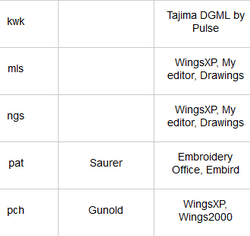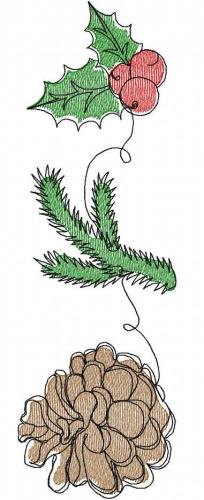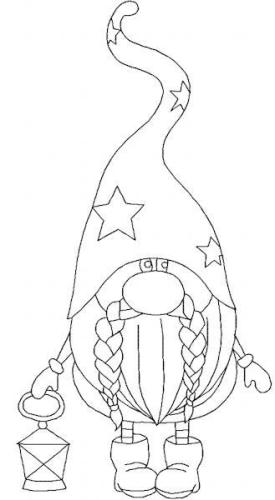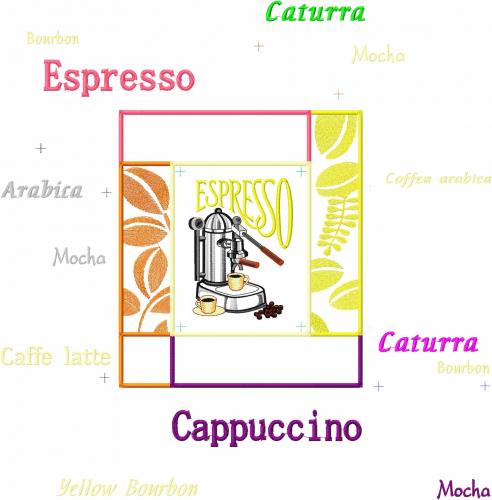Minimizing thread breakage
By
Irina, in Machine embroidery materials and technology, , 1 comment, 5,044 views
I've been drawn to the idea of saving lately. Nothing can help you to save money better than the absence of the thread breakage. Just try to estimate how much money you waste on dealing with a broken thread, then come back and retrace the embroidery. One should also remember that the place where the thread had broken stands out to the naked eye.
In theory (and in practice), every design should not just be beautiful, but, with the good performance, able to be embroidered, too. I've read on Frank Gawronski's website recently that a machine embroidery design is considered good when the thread breaks less than once every 10—15 thousand stitches on the multi-head embroidery machine. And less than once every 60—100 thousand stitches on the single-head embroidery machine.
Unfortunately, the facts that I've picked up in the course of my embroidery career, say the opposite. Often the consumables — needles and threads — were to blame. I remember that once when I was using a Chinese brand, the thread broke every 100—150 stitches, and when a German brand was used instead, the trouble vanished as it by magic. The embroidery looked fluffy without using any acrylic threads. Sometimes, an embroidery machine had its needle in the pie. And also the designs often are third-rate.
The reasons for the thread breakage depend on all kinds of factors:
The design The embroidery sequence Embroidery machine settings Consumable materials (threads, needles, stabilizers and so on.) Embroidery machine operating skills I will not enlarge upon the embroidery process itself and also upon the consumable materials — those are the topics for two separate articles. I'd better bring your attention to the things you should check out in order to minimize the thread breakage.
The design
The embroidery sequence begins with the good design. Before digitizing it, you'll need to make the assessment in order to find possible problems. Such problems as too many details that result in multi-layered embroidery, which can lead to the thread breakage because of its thickness. Too small details: thin outlines, curved in too many places, etc. It is possible that some of them can be spared or simplified.
Digitizing
There are 3 main reasons why poor digitizing leads to the thread breakage:
Wrong stitch length Automatic trimming in wrong places Excess stitches squeezed into a too small embroidery area Dealing with these reasons prevents about 75% of the thread breakage.
Wrong stitch length
As you know, almost any embroidery machine is capable of making stitches from 0.1 to 12.7 mm long. But in reality, it becomes clear that stitches under 1 mm and over 7 mm are the reason for additional thread breakage because of the curves and because the needle deviates from its axis.
Therefore, you should check out the stitch lengths in a design before digitizing. Modern embroidery software offers all kinds of handy tools, such as removing stitches shorter that the stated value. Also, there is splitting long stitches into shorter ones.
Carefully digitize automatic trims
I won't reinvent the wheel if I mention that a trim requires a tie-off before and after the trimming. Though I've often heard that you can dispose of the one after — the understitching is there, anyway, and it should not be secured with lock stitches, for they are underneath. Moreover, I tried this once. Technically the absence of lock stitch on the object that follows is a common reason for the thread coming out of the needle. And this can count as breakage.
Tie-offs protect the design from breaking loose. When the machine resumes the embroidery, in only has a short thread end to make the loop.
Therefore, you should place a lock stitch and resume the embroidery on a low speed in order to avoid thread coming out of needle at this moment.
Nowadays the digitizer won't have any trouble inserting a tie-off. For virtually every editor has a logical value that automatically does that after color change and trims. This makes the job much easier.
Lower the density
The excessive stitch count in a small embroidery area will lead to the thread breakage because of the high density. It is necessary to lower the design's stitch count, simplify the details, decrease the number of layers and use motif stitches and patterns. I.e. reduce the number of stitches as much as possible. I've expanded on the subject here.
Proper digitizing depends not so much on the software, but on the knowledge and skills of the design creator. For any embroidery editor is only the instrument for making the task quicker and easier. It cannot estimate whether the design is made right or wrong. Machine embroidery software does not know, what can be done and what is not recommended. It does not have an algorithm for such things.
It has been said that everybody who can draw in a computer program can learn to digitize machine embroidery in no time. But based on the above, one can conclude that a digitizer should know the embroidery process inside out and also have a profound knowledge of the theory of machine embroidery. This is necessary for understanding what embroidery software options work well enough, and what would be better done manually.