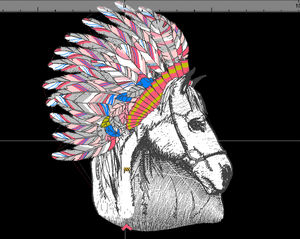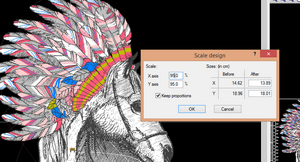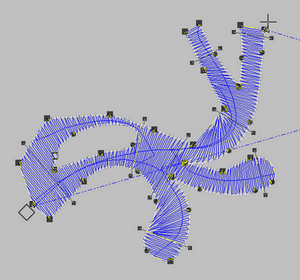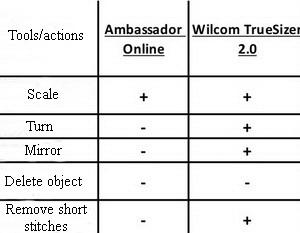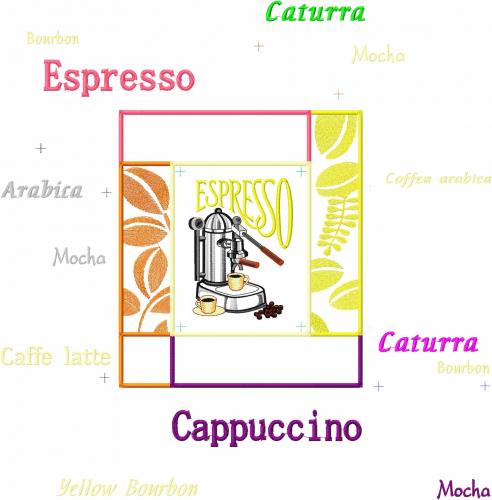How do I delete the parts of the design that I don’t need?
By
Irina, in Machine embroidery materials and technology, , 0 comments, 5,515 views
Now, press Delete.
Keep doing this until you get rid of all the unwanted elements.
If you want to delete several objects at once, left-click somewhere in the area where are no objects and drag and let go. Several objects will be selected. Again, press Del.
When finishing, select File > Save as and store your design on your computer.